Replace translation equipment
with your own smartphone!
About BeONAIR
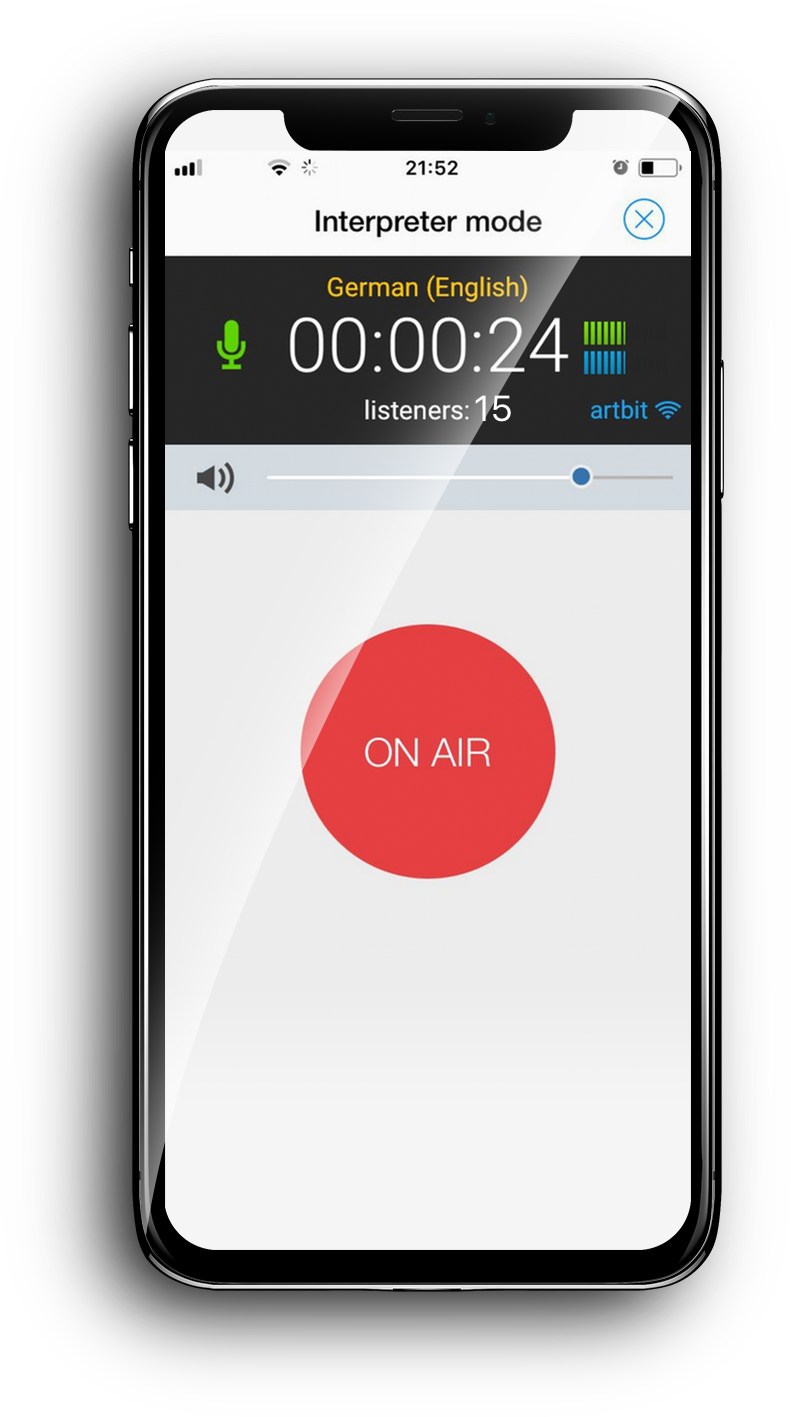
BeONAIR broadcasts interpreter’s voice over local WiFi networks in
real time and can replace wireless audio transmitters. You can use BeONAIR so long as
there is a dedicated WiFi router (read FAQ for recommended models).
Simultaneous interpreter can receive speaker’s stream to his/her own smartphone and
create translated
stream for foreign language listeners. The application makes it easy to provide
translation service for
sermons, lectures, master classes, conferences and seminars without the need of any
special audio equipment - only dedicated powerful wifi router should be present.
The audience can ask the speaker questions via built-in messaging service;
both the speaker and the audience can record the broadcast.
Be ONAIR also has a built-in voting system which can be activated by
the speaker without any interruption in the broadcast. Broadcasts are available
to users with smartphones and pre-installed application. Originally conceived to
assist simultaneous interpreters BeONAIR app is a powerful tool for pastors, tour
guides,
teachers or anyone in need of being heard
by a large audience.
BeONAIR Conference System

BeONAIR Speaker is used by the main speaker and interpreters. iOS version available.
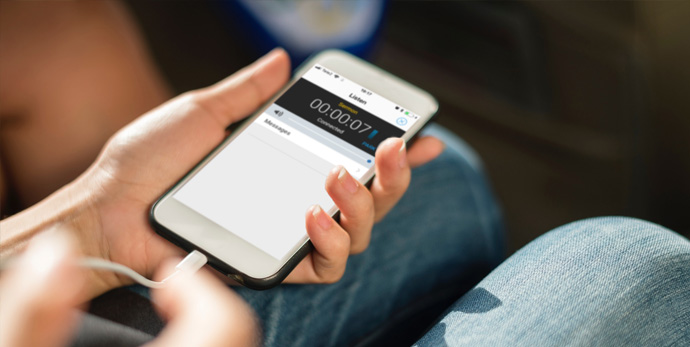
Listeners should download BeONAIR Listener to receive audio stream. Both iOS and Android apps are available for free. Download QR codes at Support section.
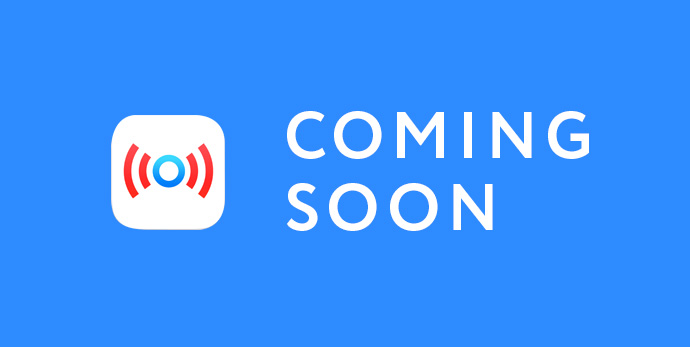
BeONAIR TourGuide System uses local WiFi to transmit guide's voice to listeners' smartphones. Replace rented wireless devices with tourists' own smartphones.
Quick Start

Setup your protected wifi network, UDP and Multicast should be enabled (ON for most routers by default). All speakers, interpreters and listeners have to join same network
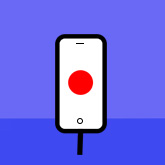
Starting the app, speaker chooses "Speak" button, enters the name of stream and presses "Start". Interpreter taps "Interpret" button, chooses speaker's stream to listen to and then enters the name of the new translated stream before pressing "Start"
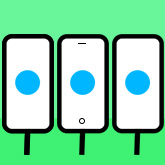
Listeners, after installing "BeONAIR Listener" connect headphones, put their smartphones into airplane mode, enable wifi, connect to the wifi network, start the app and tap "Listen" button. Then they choose available stream.
FAQ
Recommended routers:
RUCKUS ZoneFlex, Aruba, Ubiquity or Asus AC68U for groups up to 15 people
a) Check if You are on the same Wifi network as Speaker.
If so - try to restart "Listen" service.
b) Check the router settings - it should support and has
enabled UDP and Multicast
c) Your smartphone (Android> probably does not support receiving multicast traffic
due to vendor's policy
Restart "Listen" service. In common, delay mostly depends on router speed and presence of repeaters between speaker and You.
Don't pull out your SIM card. Just go to Settings -> Airplane Mode. Turn it ON. You will see that WiFi will also turn OFF. All You have to do is just turn WiFi back ON. You will have WiFi working while phone cellular radio will be OFF.
Please keep the screen locked during the broadcast and reception. Airplane mode with wifi ON also will help you to save power.
Always use headset or headphones.
Depends on router. Consumer models will hold from 5 to 20 people depending on the amount of RAM and processor power. To feed more - consider WiFi infrastructure from Ubiqity, Ruckus or Cisco
Subscription can be easily canceled following the procedure at the Apple support site: CANCEL DAMN THING!!!